If you suspect your hard drive in your Windows computer is causing issues running command CHKDSK c: /R is a good way to scan and attempt to fix any errors. The problem is that the results aren’t easy to see.
In fact you can see the check disk logs are located in the Windows event logs. Here are the steps to follow:
- Open the Control Panel
- Open Administrative Tools
- Click on Event Viewer.
- In Event Viewer expand Windows Logs
- Select Application log.
- Right Click the Application log and click Find
- Type wininit in the box and click Find Next
- You may need to move the open Window and in the middle you’ll see the output from the command. It will read something like this:
If you scroll down within the General pane you’ll see if errors have been found and fixed:
We hope this is helpful!

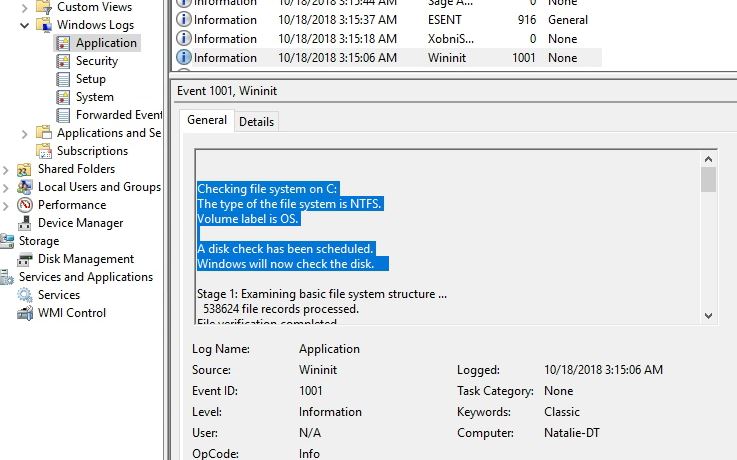

2 Comments
I really liked your post.Really looking forward to read more. Want more.
Major thanks for the blog post.Thanks Again. Want more.
Leave a Reply